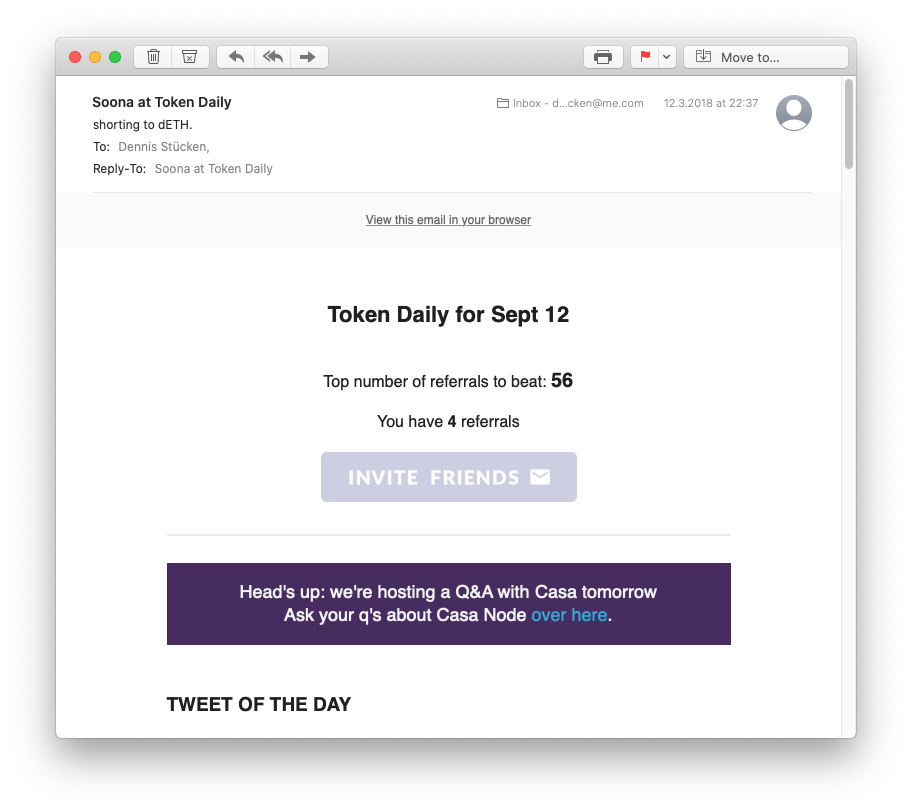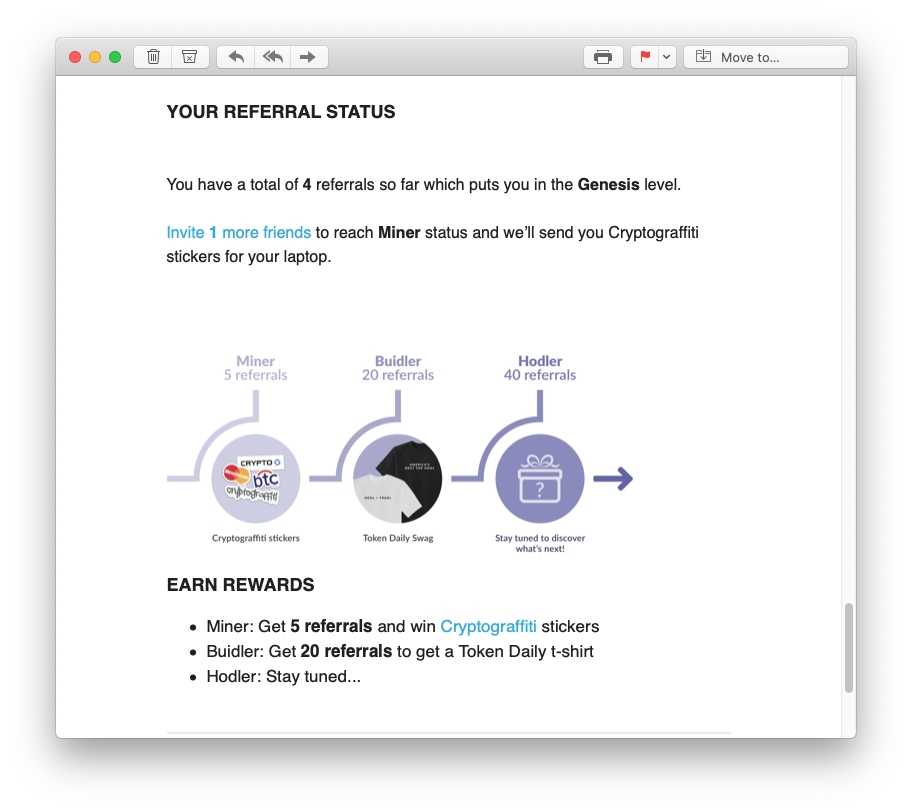How to grow your Sendgrid Audience with a Friend Referral Program
Build a referral system with no-code using SendGrid as your email provider.
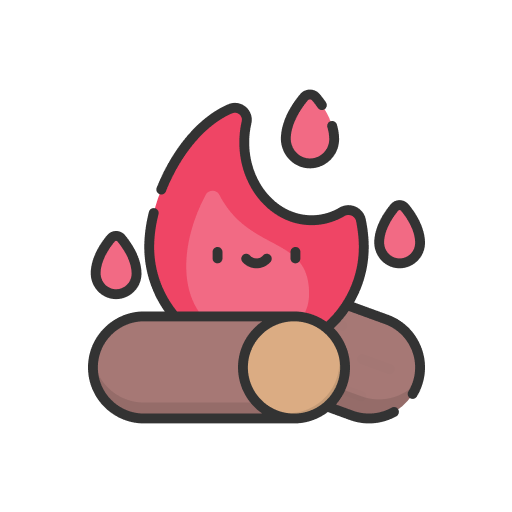 +
+ 
This guide is showing you how to use Firewards to implement your own referral program for your newsletter and use our SendGrid integration to synchronize the program with SendGrid.
SendGrid Newsletter Referrals
After creating an account on Firewards we ask you to select your current newsletter provider.
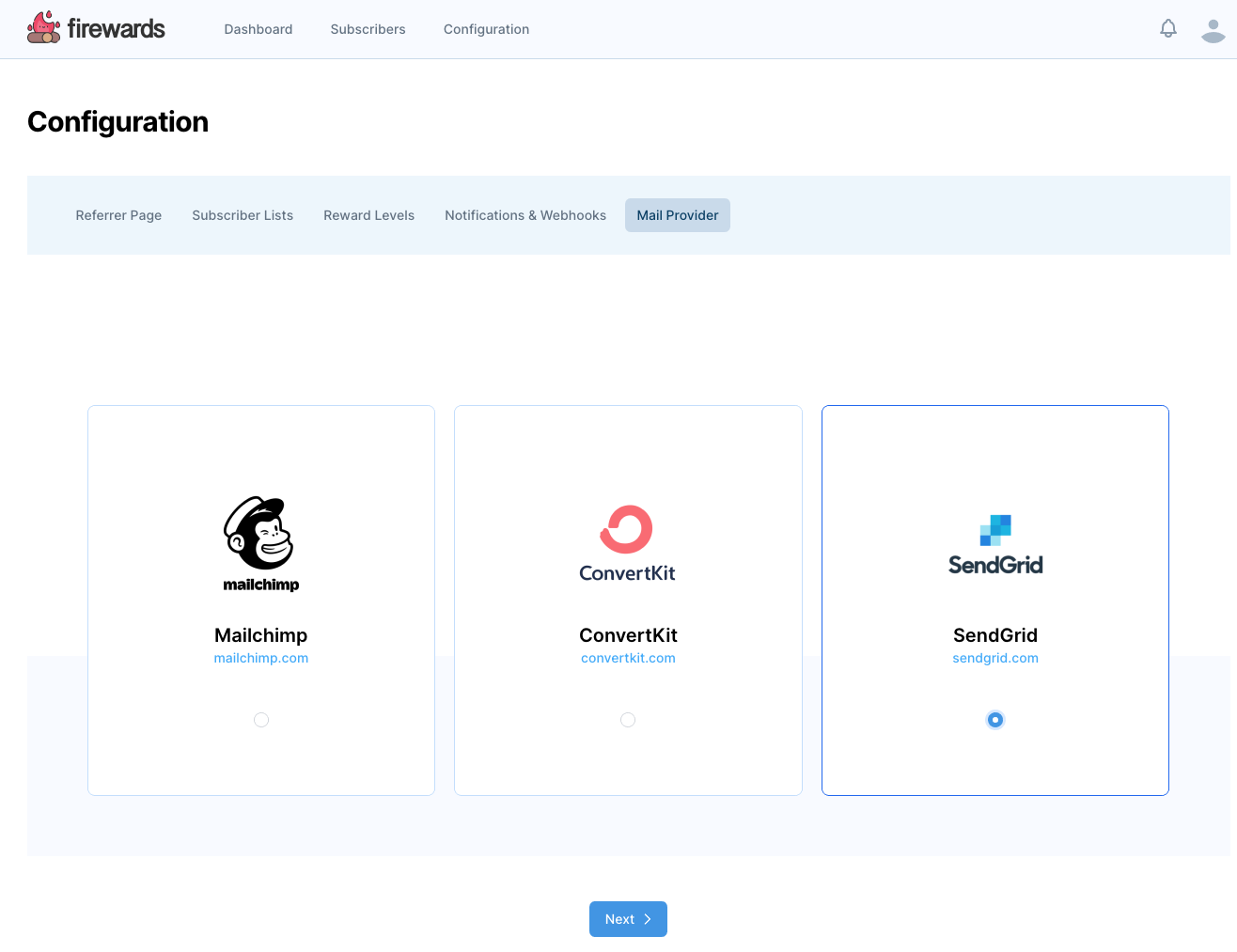
Connect SendGrid
In the next step you will have to enter your SendGrid api key. This is a connection key that SendGrid provides for third party integrations so that we can keep track and synchronize your subscribers according to the referral system.
The way our integration works is we create custom fields within SendGrid and synchronize our referral data into these fields. One field for instance is the refer friends page for each of your subscribers.
The following screenshots will show you how to obtain this key.
Login to your SendGrid Account and Navigate to API Keys
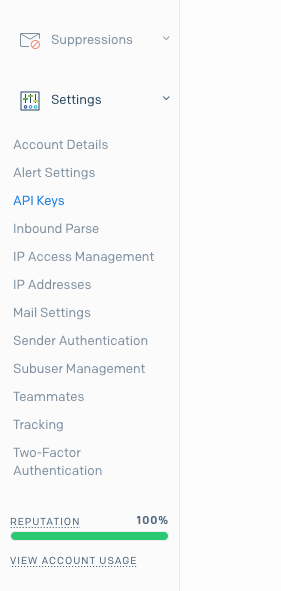
Click Create API Key
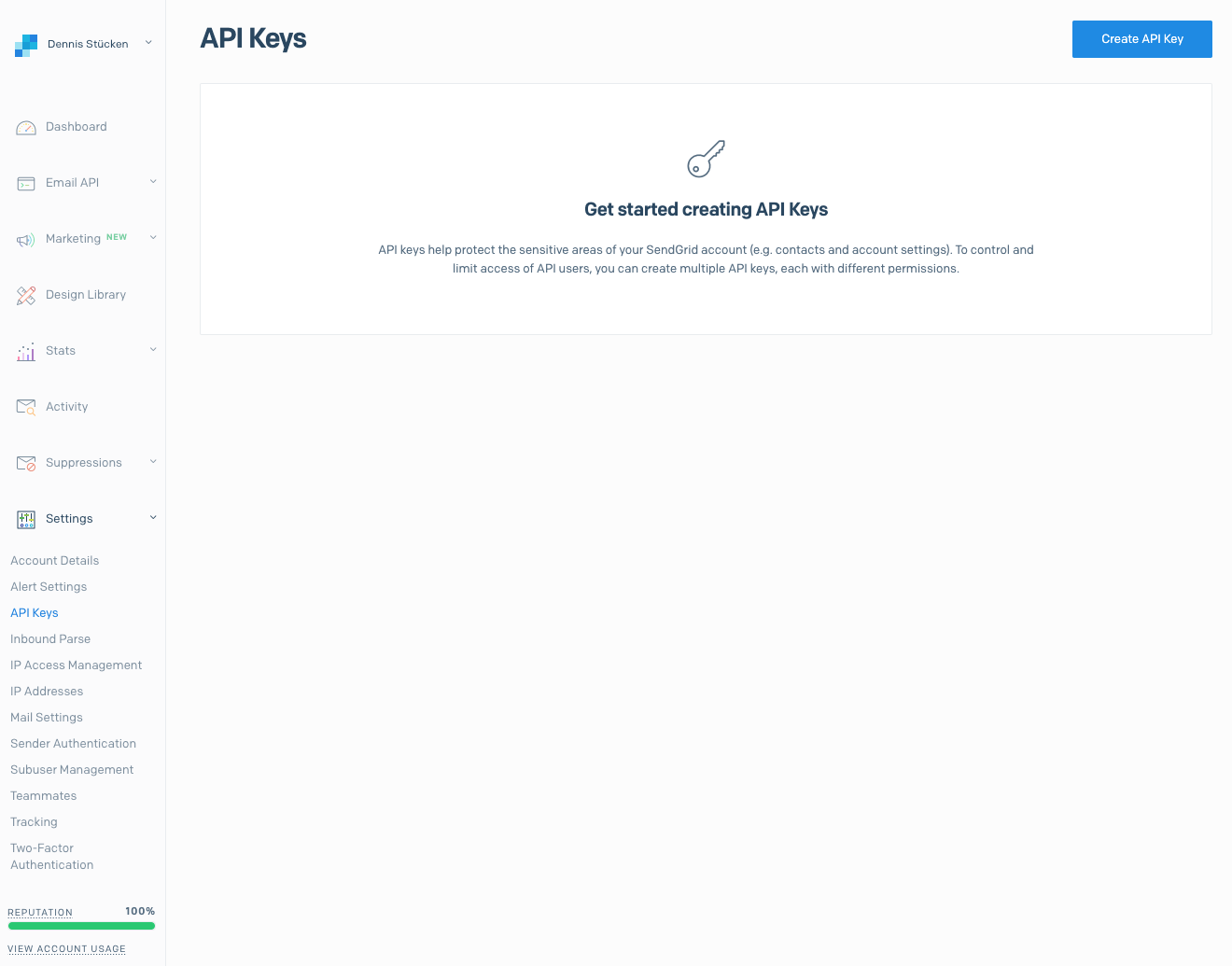
Specify Access Permissions to Marketing and Stats
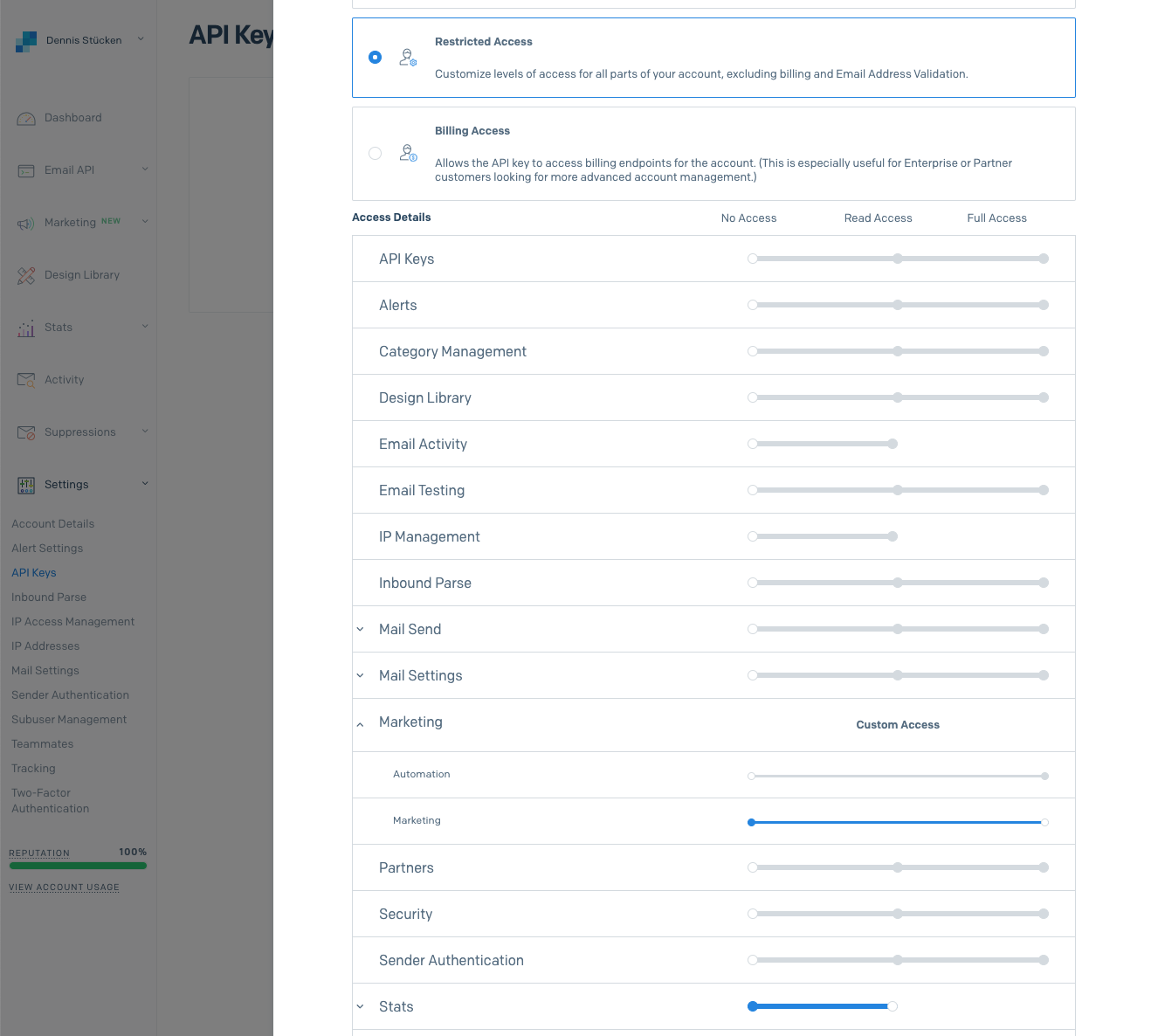
Copy the newly created API Key.
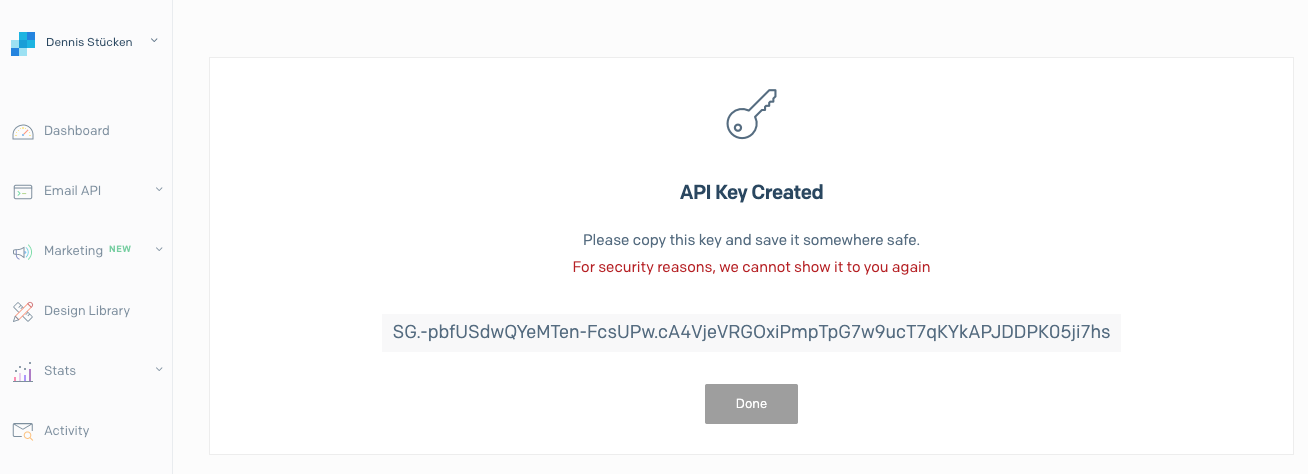
Enter API Key in Firewards and hit Save
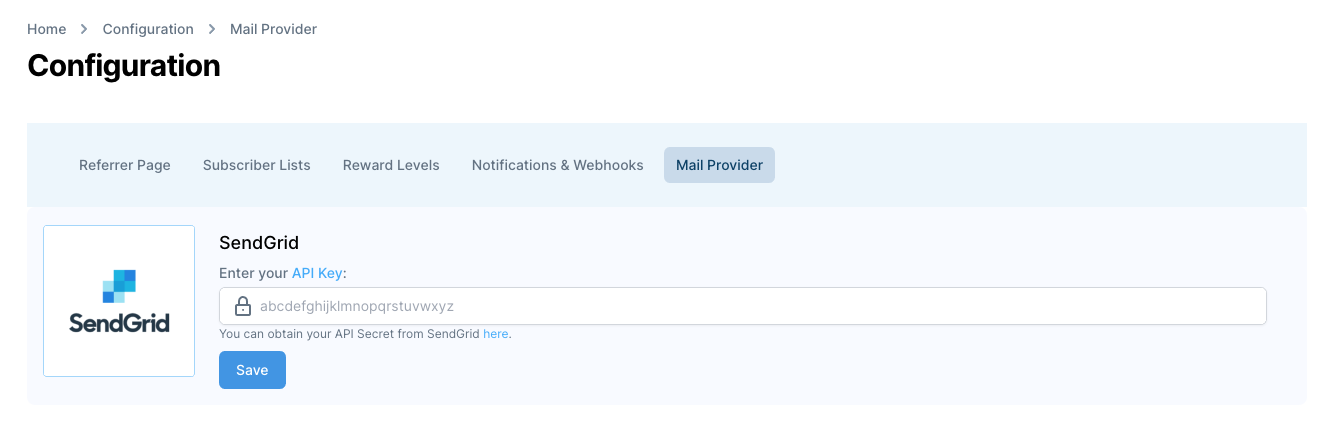
Connected to SendGrid - Whats next?
After you successfully connected your SendGrid account you are able to actually setup your referral program.
The first thing you should do is synchronize your mailing lists.
To do so, go to Configuration -> Subscriber Lists and activate the list you want to use for your referral program:
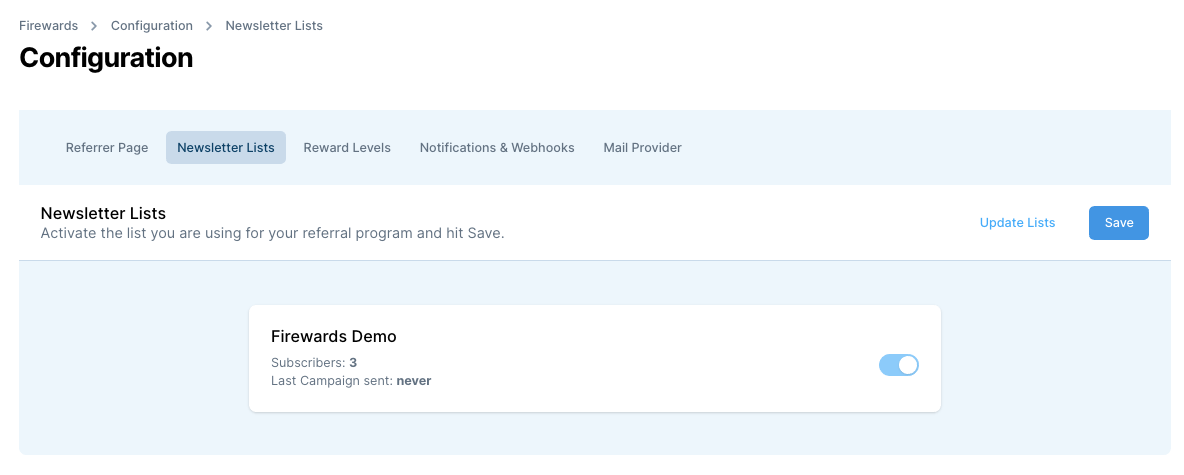
Synchronize My Newsletter Lists
Activating your list kicks off an essential process for Firewards: we are synchronizing your subscribers with our system.
This step is necessary to provide your newsletter service with variables you can then use in your copy.
Depending on the size of your list, this process can take from a few minutes up to several hours. So please be a little bit patient with us.
You will receive an email notification once your referral program is ready to use.
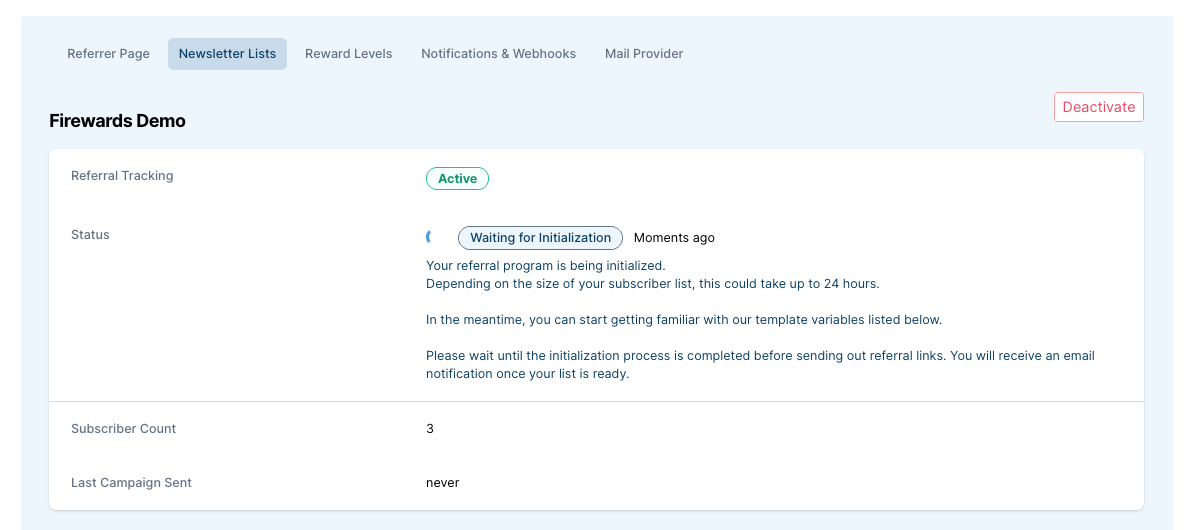
Your referral program is ready
Now that you successfully connected your provider and selected the list you are going to use, Firewards is ready for yome referral action!
Copy the variables into your next email campaign and activate the full potential of your new referral program.
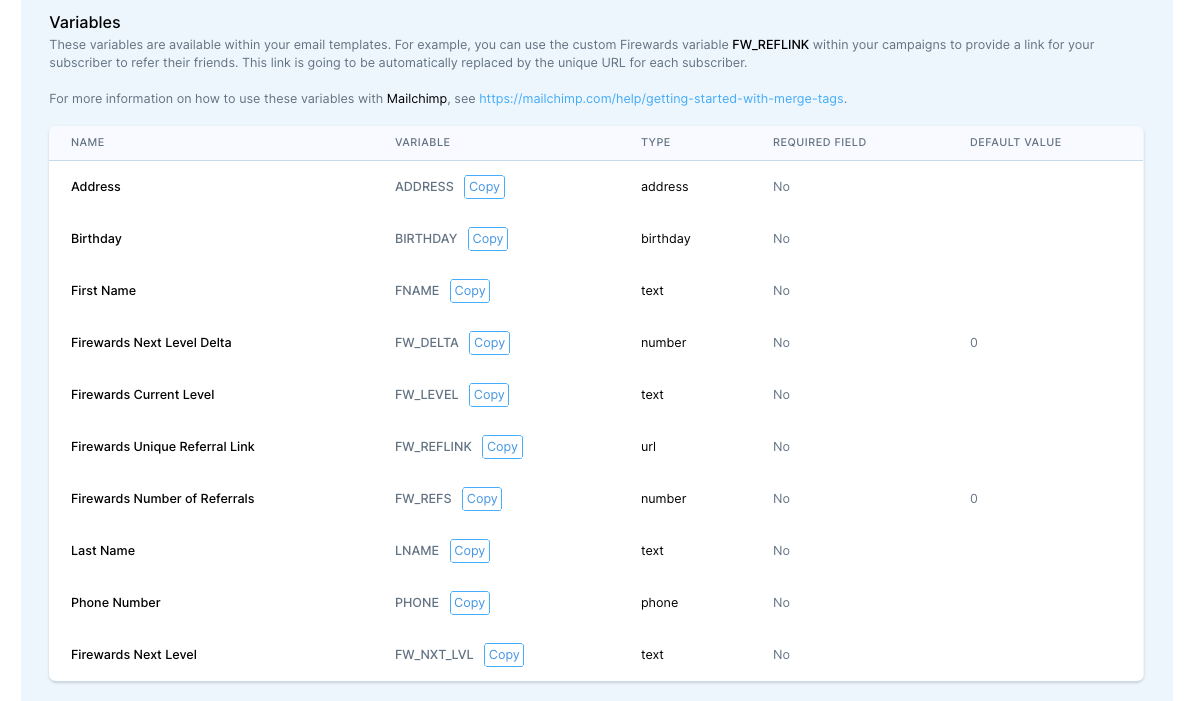
Example Copy
Use this code example for your next broadcast to inform every subscriber about their status:
YOUR REFERRAL STATUS
You have a total of {{ fw_refs }} referrals.
Invite {{ fw_delta }} friend(s) to earn {{ fw_nxt_lvl }}.
Check your personal reward status and invite your friends here:
{{ fw_reflink }}
How does this all work?
By giving us permission to connect with your SendGrid account, we are able to automatically synchronize a few custom fields into every single subscriber on your list.
This way you are able to inform them in your emails about their current status, but also send them their personalized link to invite their friends.
It is that easy.
How the end result looks like
This is how your implemented referral program can look like once you send out your newsletter issue: